It seems every time I get a new SSL or renew an SSL certificate for a client I go through the same problems with DA and GoDaddy. I finally figured it out and have precise steps on how to do it again. Hopefully by sharing it with the world I can save others problems and myself later by having an offsite hard copy of the instructions somewhere...
1. Get your SSL Cert from GD.
2. Paste the contents of yourdomain.com.crt BELOW the RSA PRIVATE KEY (that should automatically be there) on the page
https://yourdadomain.com:2222/CMD_SSL?DOMAIN=yourdomain.com.
3. Make sure you have the radio box "Paste a pre-generated certificate and key" selected.
4. Hit Save at the bottom.
5. After saving, it should say "Certificate and key files saved" or something like that. Then click on the "Click here" part of "Click Here to paste a CA Root Certificate".
6. Here's the tricky part. What you need to paste in this box is a combination of the file gd_intermediate_bundle.crt and gd-class2-root.crt. Not sure if the order matters, but I do it in the order listed above. You end up having 4 -----BEGIN CERTIFICATE-----/-----END CERTIFICATE-----. I will paste the 4 of them with the first and last lines of each certificate so you can double check to make sure you have the right ones.
7. Hit save.
8. Do NOT manually restart Apache from CLI or Service Monitor. I'm not sure why, but it seemed whenever I restarted/reloaded Apache manually it wouldn't work, but when I let DA do its thing, it did. I don't know if anything is happening in the background, maybe I'm just on drugs, but I know I tried these steps before but manually restarted Apache without any success.
Here's what it should look like:
-----BEGIN CERTIFICATE-----
MIIE3jCCA8agAwIBAgICAwEwDQYJKoZIhvcNAQEFBQAwYzELMAkGA1UEBhMCVVMx
...
U+4=
-----END CERTIFICATE-----
-----BEGIN CERTIFICATE-----
MIIE+zCCBGSgAwIBAgICAQ0wDQYJKoZIhvcNAQEFBQAwgbsxJDAiBgNVBAcTG1Zh
...
SxOaFIqII6hR8INMqzW/Rn453HWkrugp++85j09VZw==
-----END CERTIFICATE-----
-----BEGIN CERTIFICATE-----
MIIC5zCCAlACAQEwDQYJKoZIhvcNAQEFBQAwgbsxJDAiBgNVBAcTG1ZhbGlDZXJ0
...
W/POuZ6lcg5Ktz885hZo+L7tdEy8W9ViH0Pd
-----END CERTIFICATE-----
-----BEGIN CERTIFICATE-----
MIIEADCCAuigAwIBAgIBADANBgkqhkiG9w0BAQUFADBjMQswCQYDVQQGEwJVUzEh
...
ReYNnyicsbkqWletNw+vHX/bvZ8=
-----END CERTIFICATE-----
Hopefully that helps people. For whatever reason just using gd_intermediate_bundle.crt didn't work for me, and this did...
-Percy