kam
Verified User
- Joined
- Jan 4, 2009
- Messages
- 56
Cloudflare API Console For Bulk Add Domains and Bulk Edit DNS Records
This software enable you to bulk add domain names into Cloudflare and update DNS Records via Cloudflare API under Windows platform.
Imagine that you have hundreds domain names parked at Cloudflare, you want to add TXT records into some of your domains for the purpose of domain ownership verification.
I assure you that you will not want to go through all the steps via the web interface, you need a powerful tool with GUI to help you get the job done.
Feature
- Bulk Add / Delete Domains via Cloudflare API
- Bulk Add, Modify and Delete DNS Records using Cloudflare API
- Easy to use interface to Add / Delete DNS Records to all domains or to certain domains which meet certain conditions.
- Bulk Add DNS Records using template [Advanced Mode]
- Preview the changes and the API requests that will send to the Cloudflare server before it actual happened.
- Option to save the Login details, all the settings file will be generated under the same folder of the program.
- 100% Clean – No Spyware, No Adware.
- One time fee, no subscription is required. Minor updates are always free.
- Support Windows 7, 8.1, 10 and corresponding version of windows server.
Known Issue
Cloudflare have a API rate limit of 1200 requests for every 5 minutes. The software has implement a check for it and you will able to send 1100 requests per 5 minutes.
When you hit the API limit, the program will pause sending API requests. When the sent request(s) had passed its 5 minutes time-frame, the API limit quotas will be released, then the program will resume to send the remaining API requests.

Cloudflare also have a API rate limit on how many domains you can added into Cloudflare per hours. Our software has implement a rate-limit check to comply with the rate limit (Able to add 50 domains per 30 minutes).
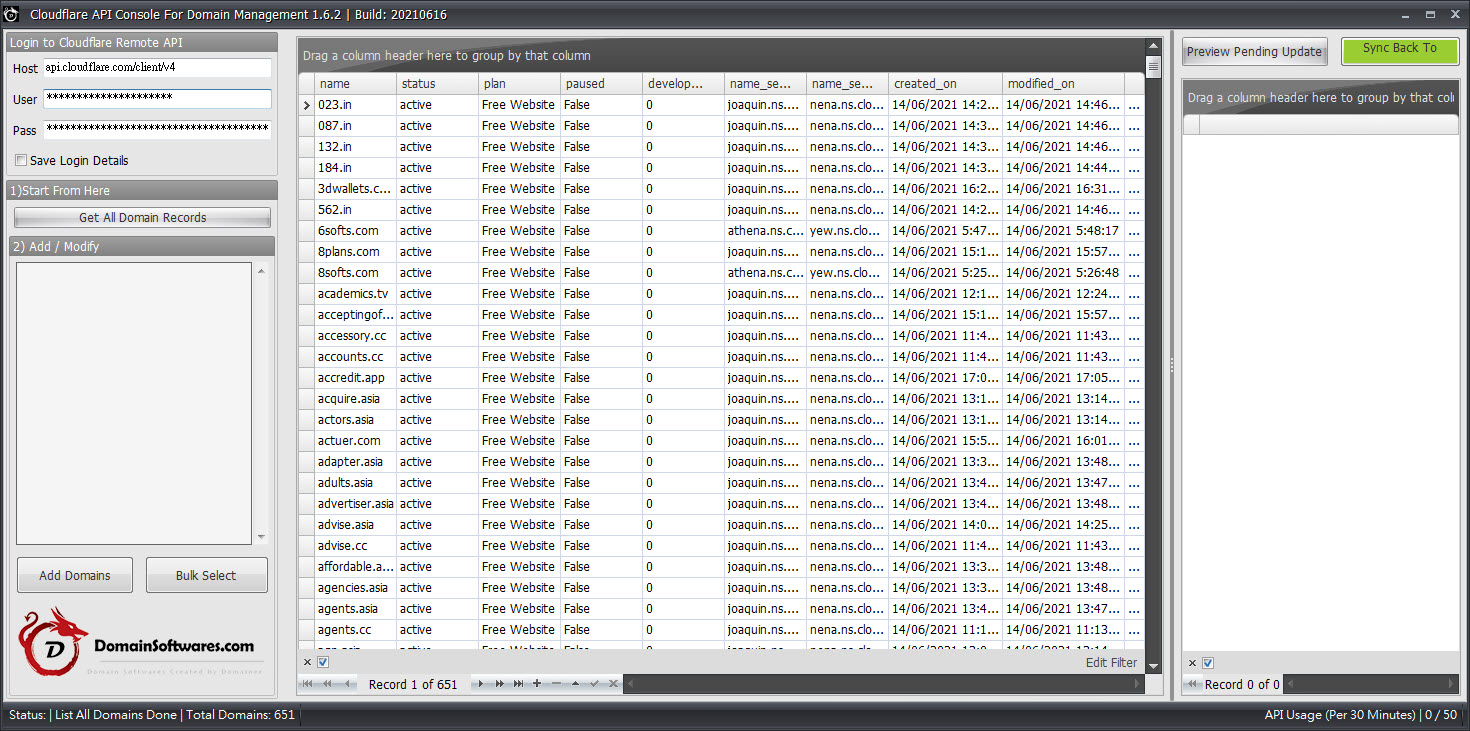
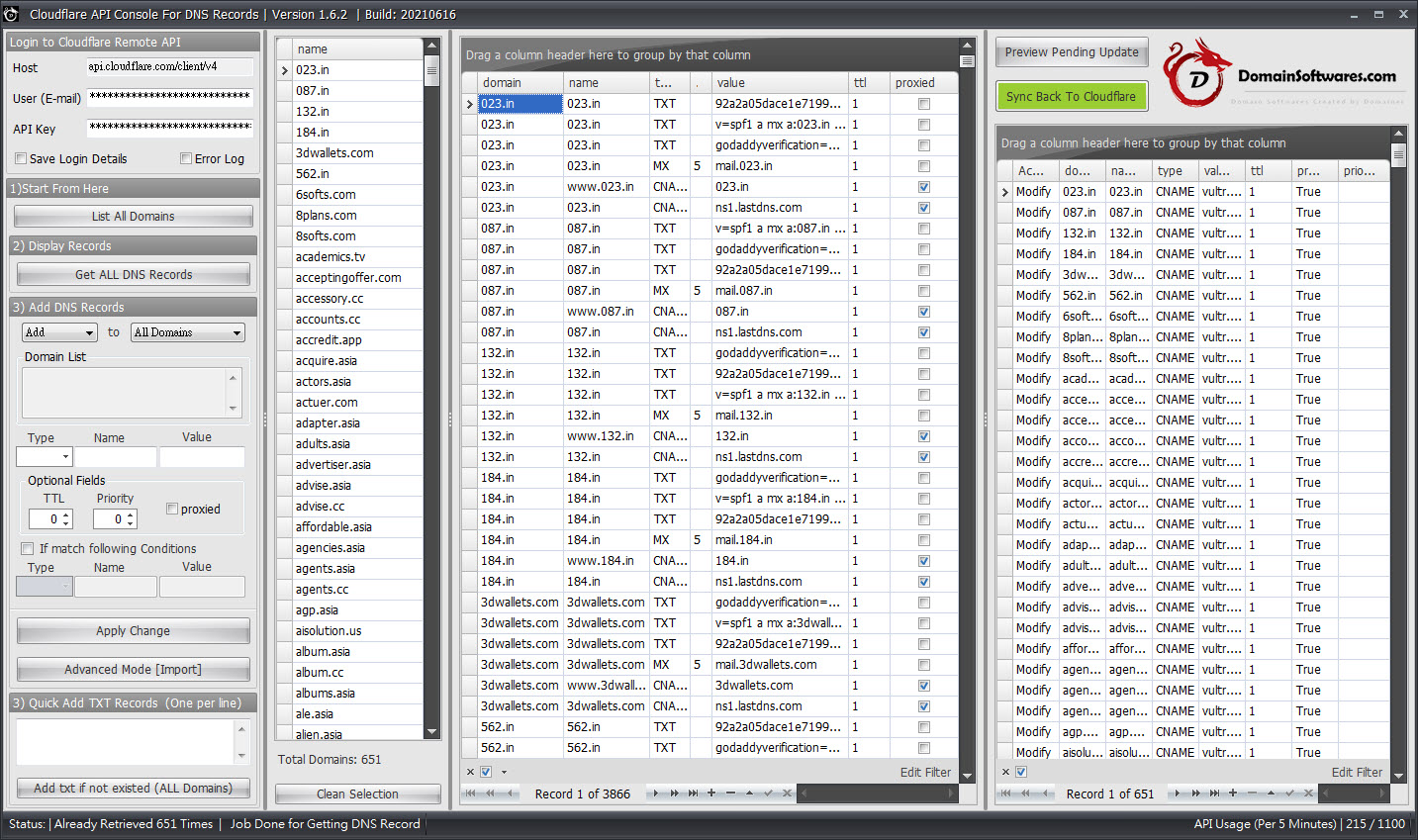
------------------------------------------------------------
How To Use Cloudflare API Console to Bulk Modify DNS Records [Guide]
1) Fill in the username and APIkey
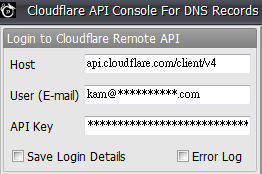
2) Then, click the List All Domains Button.
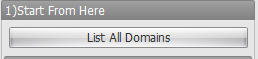
3) Now, You have a chance to remove some of the domains from the lookup list that you are not intend to change.
It will be very useful when you have 1000+ domain and you just want to modify 20 of them. You may only want to load 20 of them into cache instead of loading all of them into cache.
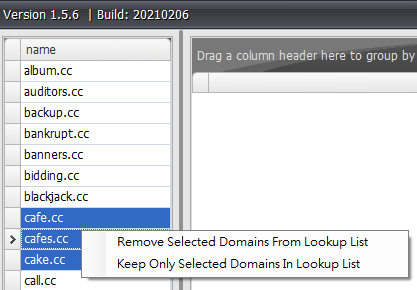
4) Click Get All DNS Records to get all records listed in the lookup list.
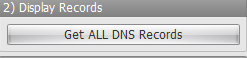
5) After that, you can start to use below section to Add New DNS Records or delete DNS records.
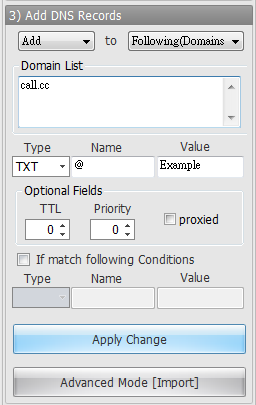
Tips: Use @ instead of the full domain names when you are doing bulk add for different domains.
6) Advanced Mode
- Click Add New Or Open Template
- Fill in the “Add DNS Records into Top Panel” Section and click Add new records (Tips: Use @ instead of Domain Names)
- The Records are now showed up on top right panel.
- Now, you can choose add the DNS Records to All Domains or Select Domains from the bottom left.
- Then you can preview the pending add records via bottom right panel, if everything all right, click the green button to sync it back to main panel.
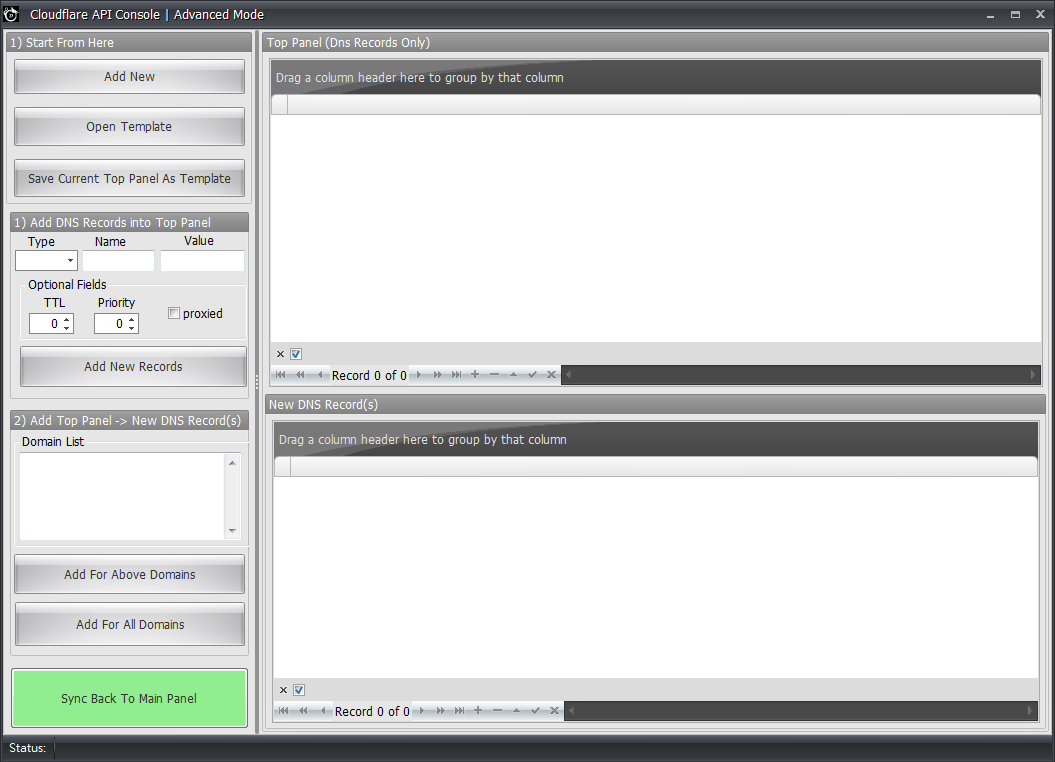
7) After you made all the changes, click the “Green Sync Back ” button to send the API requests to Cloudflare to make the changes.
If you found that you mess up somethings and don’t want to submit the changes, you can click “Get All DNS Records” to startover.
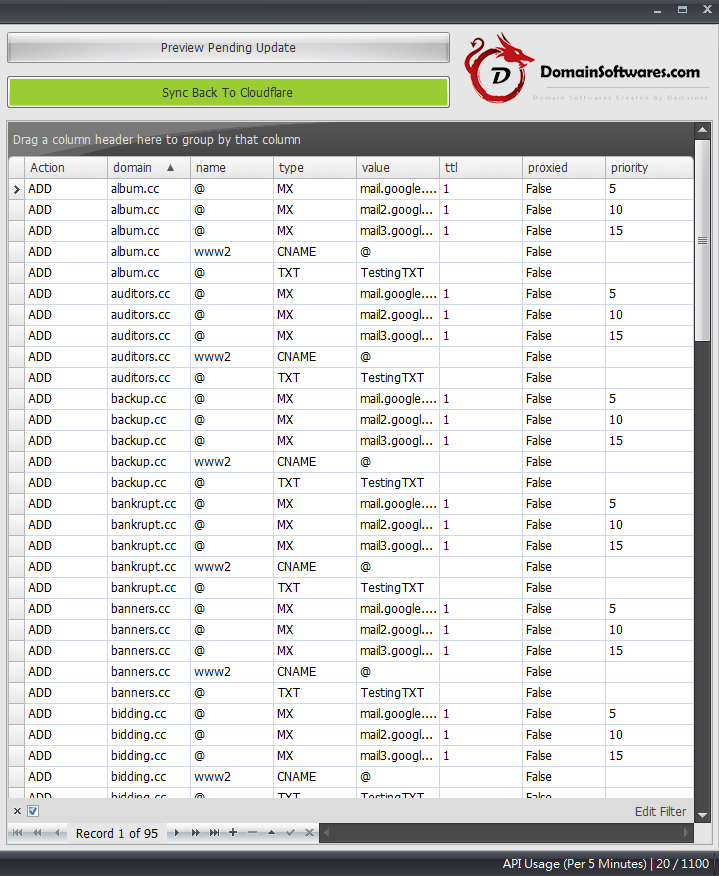
With this software, you can managed 1000+ domains DNS Records using Cloudflare with ease.
Common Usage
Change an existed A records to a new IP address
- Filter Out the IP address you want to change using filter builder [You can open it by clicking the edit filter button]
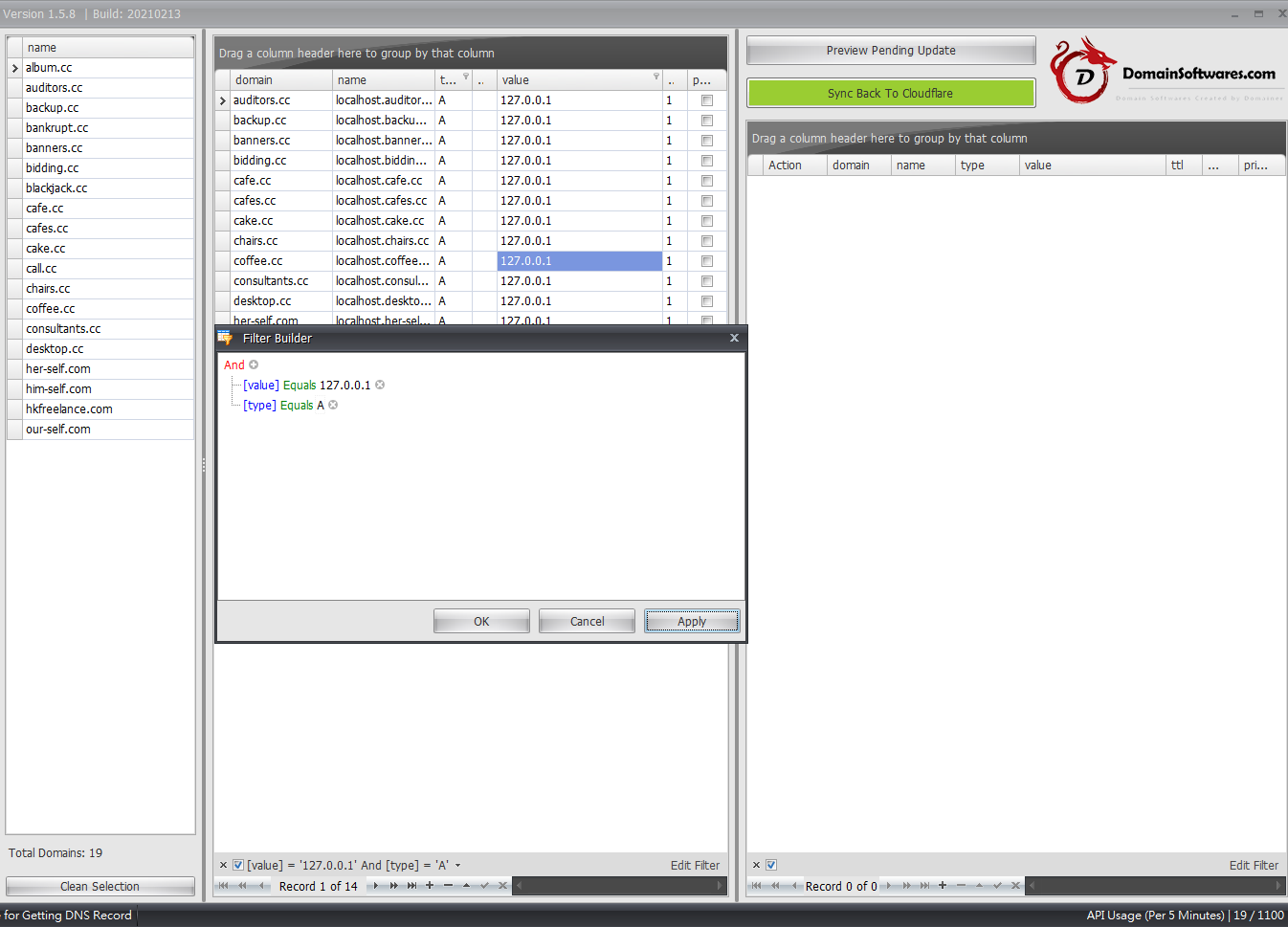
- Highlight and Bulk Edit the IP address you want to change
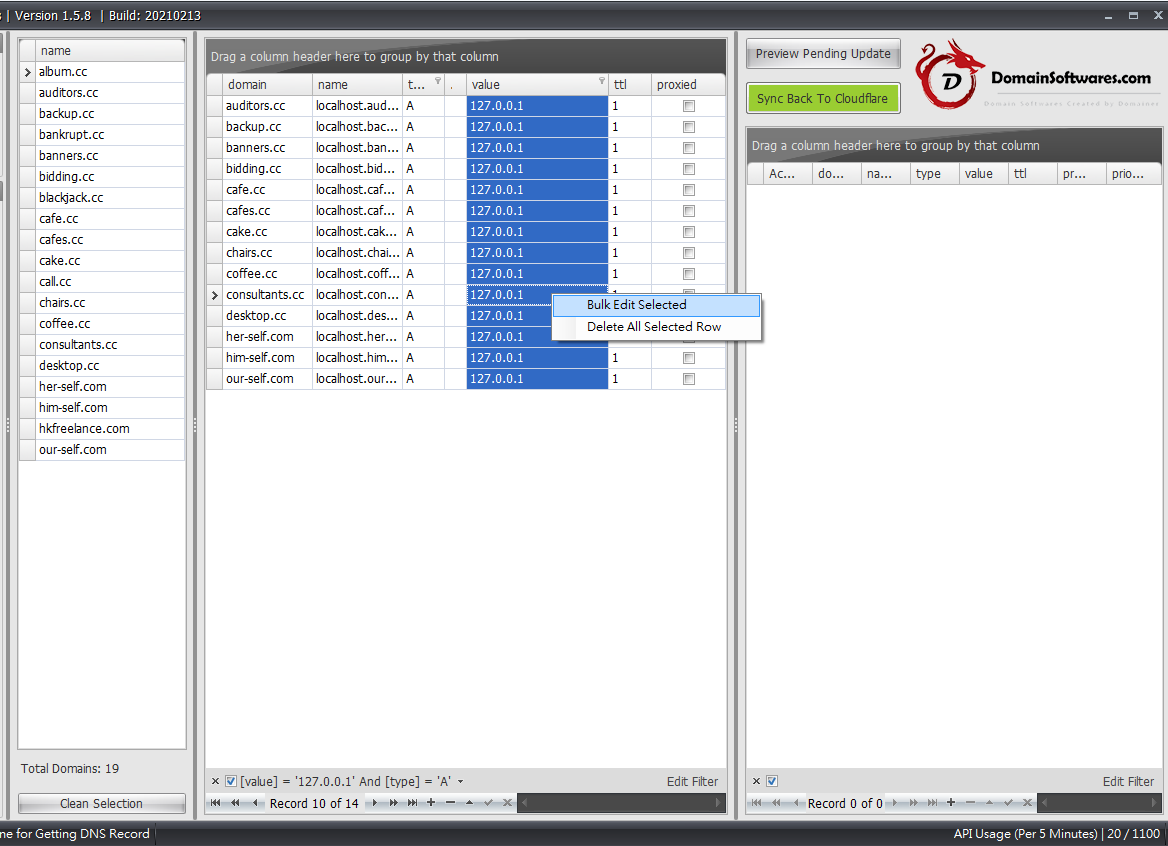
- Review the pending change (If your screen resolution is limited, you may want to slide the middle panel to minimize)
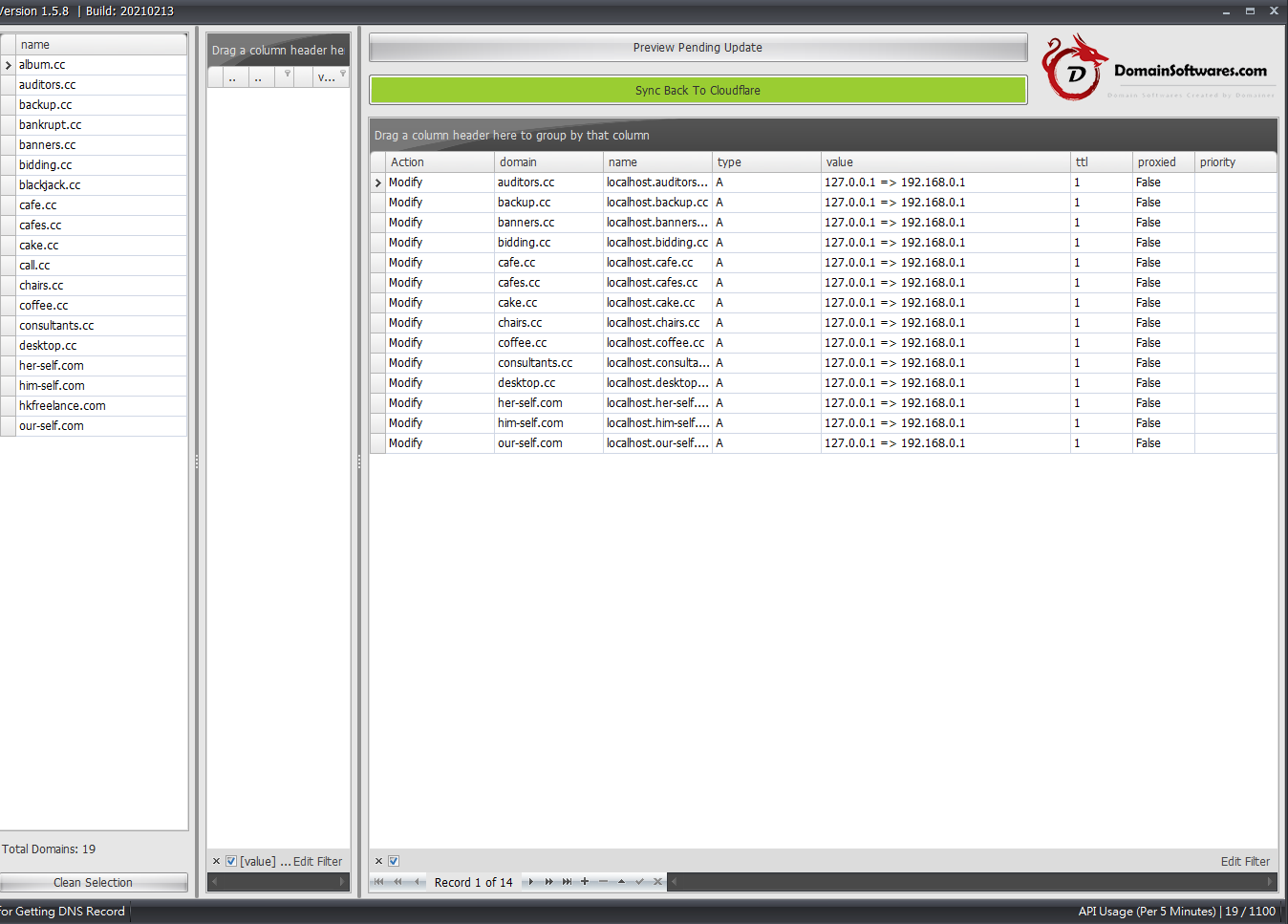
===================================
Updated on 28 July 2021
Cloudflare API Console for Page Rules is included in Cloudflare API Console without extra charge
We already added the rule via the web interface and now we’re going to apply the same set of rules to another 500+ domains.
Click the Copy ‘This set of Page rule’
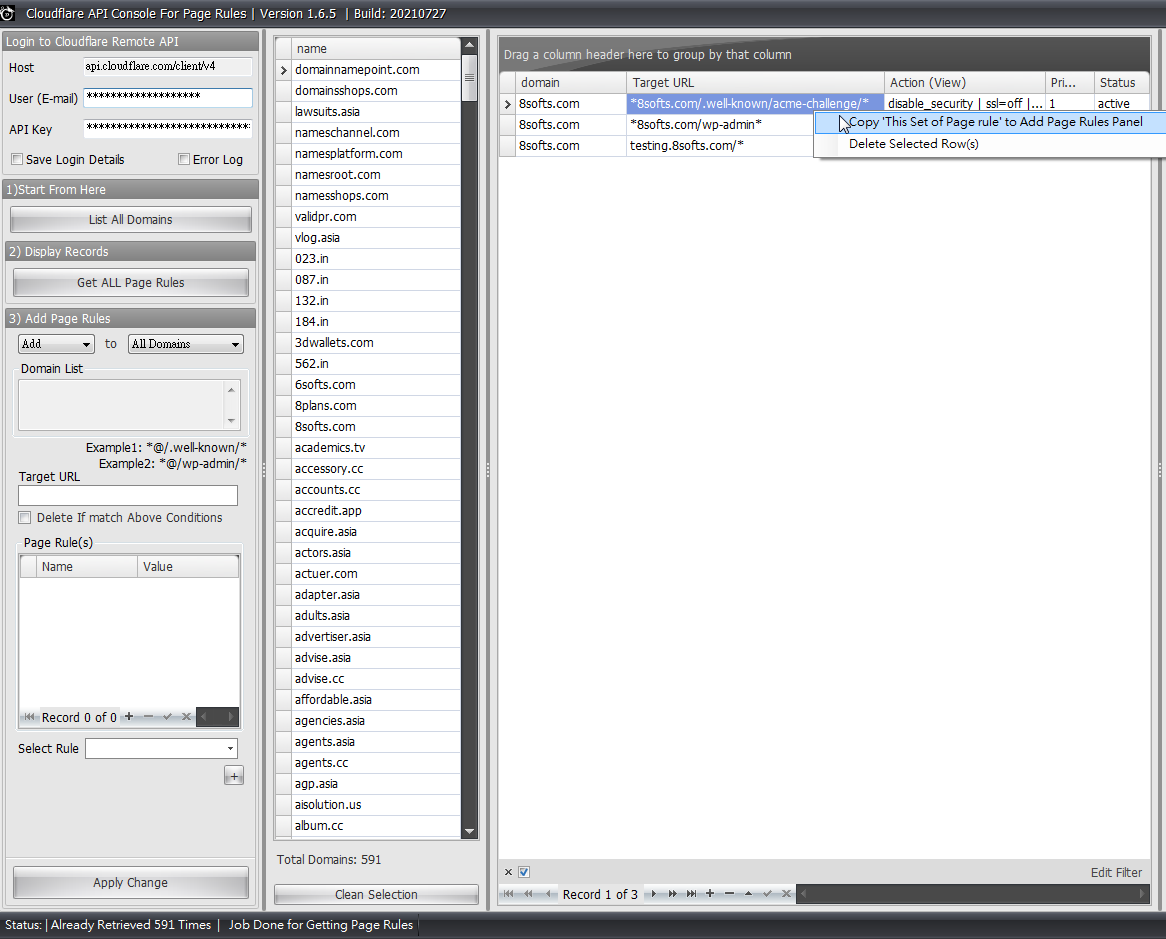
The page rules is now copied into left panel’s Add Page Rules section,
Then, fill in the Target URL,
Tips: Please make sure that using @ instead of full domain names.
Finally, click apply change
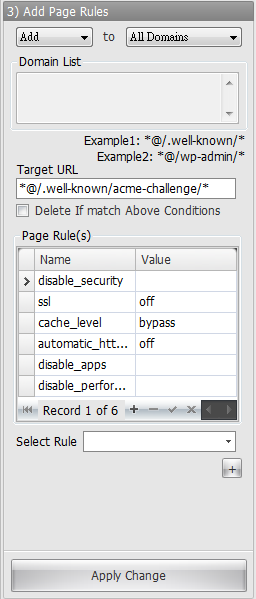
Now, 500+ page rules has been automatically generated in cache. The `@` is automatically replaced with full domains.
If everything looks good for you, click Sync back to Cloudflare to start to send the API requests and apply the change.
If you found that you mess up somethings and don’t want to submit the changes, you can click “Get All Page Rules” to startover.
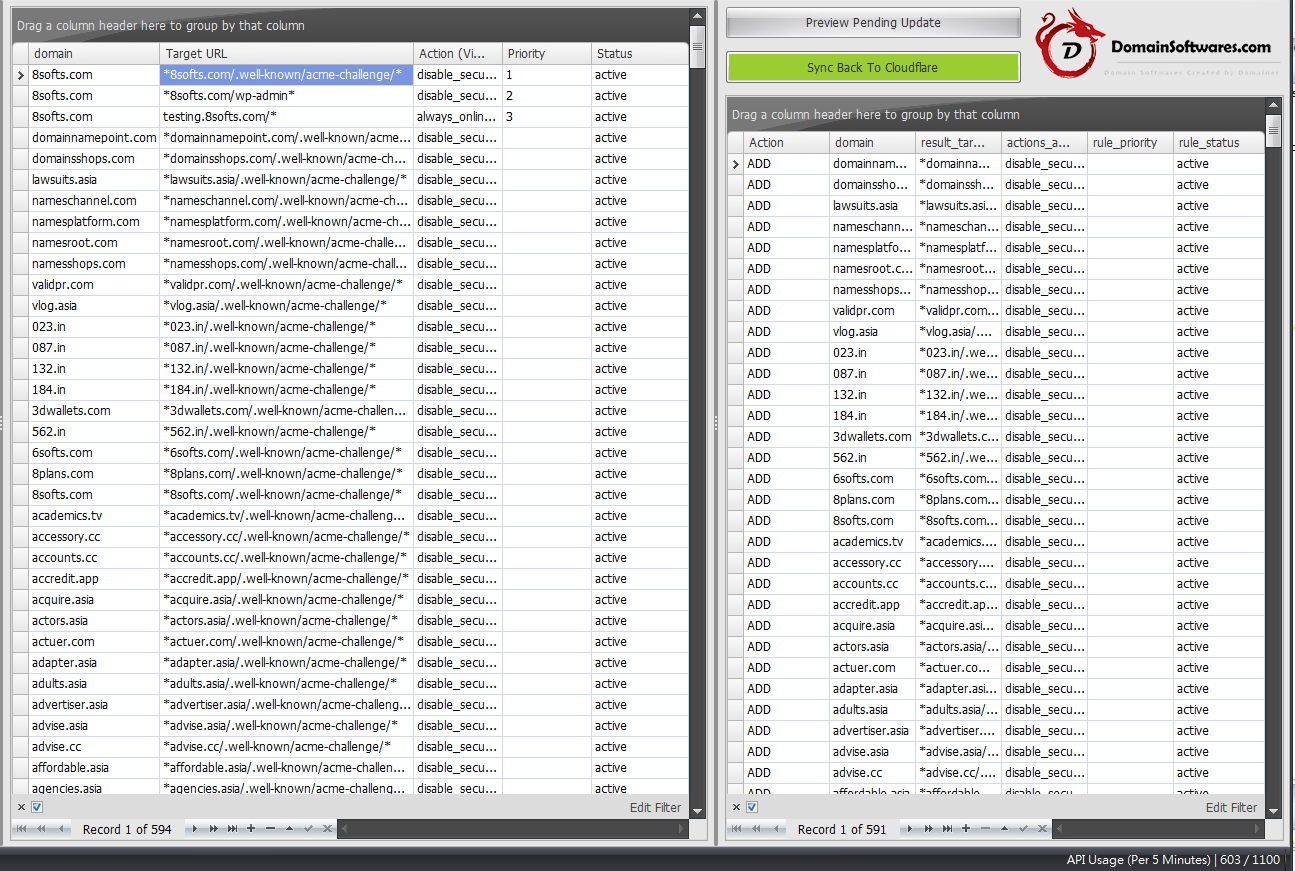
With this software, you can managed 1000+ domains Page Rules using Cloudflare with ease.
Last edited: