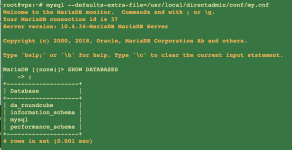This has not been a smooth start-up! Another post described errors with CSF and the fix.
See the attached file for several more issues from
I think there is something wrong in this installation.
Not running (examples):
MySQL symptoms:
Tried to run
and checking the status
I tried reinstalling MySQL - thanks to Poralix:
but it made no change.
What's next to try?
See the attached file for several more issues from
systemctl --all outputI think there is something wrong in this installation.
Not running (examples):
apache2.service
graylist.service
mysql.service
NTP.service
syslog.target
MySQL symptoms:
Tried to run
mysql_secure_installation, on a brand new DA over Debian 11 install, the response was:
Bash:
Enter current password for root (enter for none):
ERROR 2002 (HY000): Can't connect to local MySQL server through socket '/tmp/mysql.sock' (2)and checking the status
Bash:
root@nvme:/usr/src/csf# sudo systemctl status mysqsl
Unit mysqsl.service could not be found.I tried reinstalling MySQL - thanks to Poralix:
Bash:
cd /usr/local/directadmin/custombuild/
./build update
./build mysqlWhat's next to try?