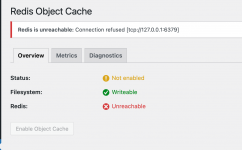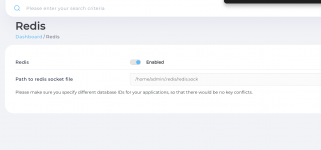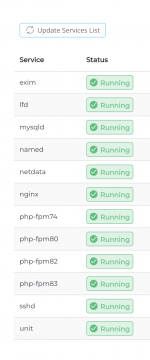Custom Build is done and Redis is enabled in custom build (GUI) and domain. However, it is not working.
Also, Redis plugin for WordPress failed to connect.
Redis is not showing in services.
Build log at the end:
Code:
root@server:~# redis-cli status
Could not connect to Redis at 127.0.0.1:6379: Connection refused
Code:
Redis is unreachable: Connection refused [tcp://127.0.0.1:6379]Redis is not showing in services.
Build log at the end:
Code:
make[1]: Leaving directory '/usr/local/directadmin/custombuild/tmp/tmp.09efchX41a.redis-7.2.4.tar.gz/src'
Enabling redis in systemd...
Done redis.