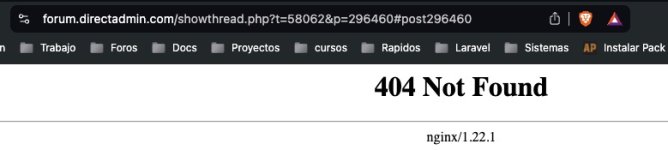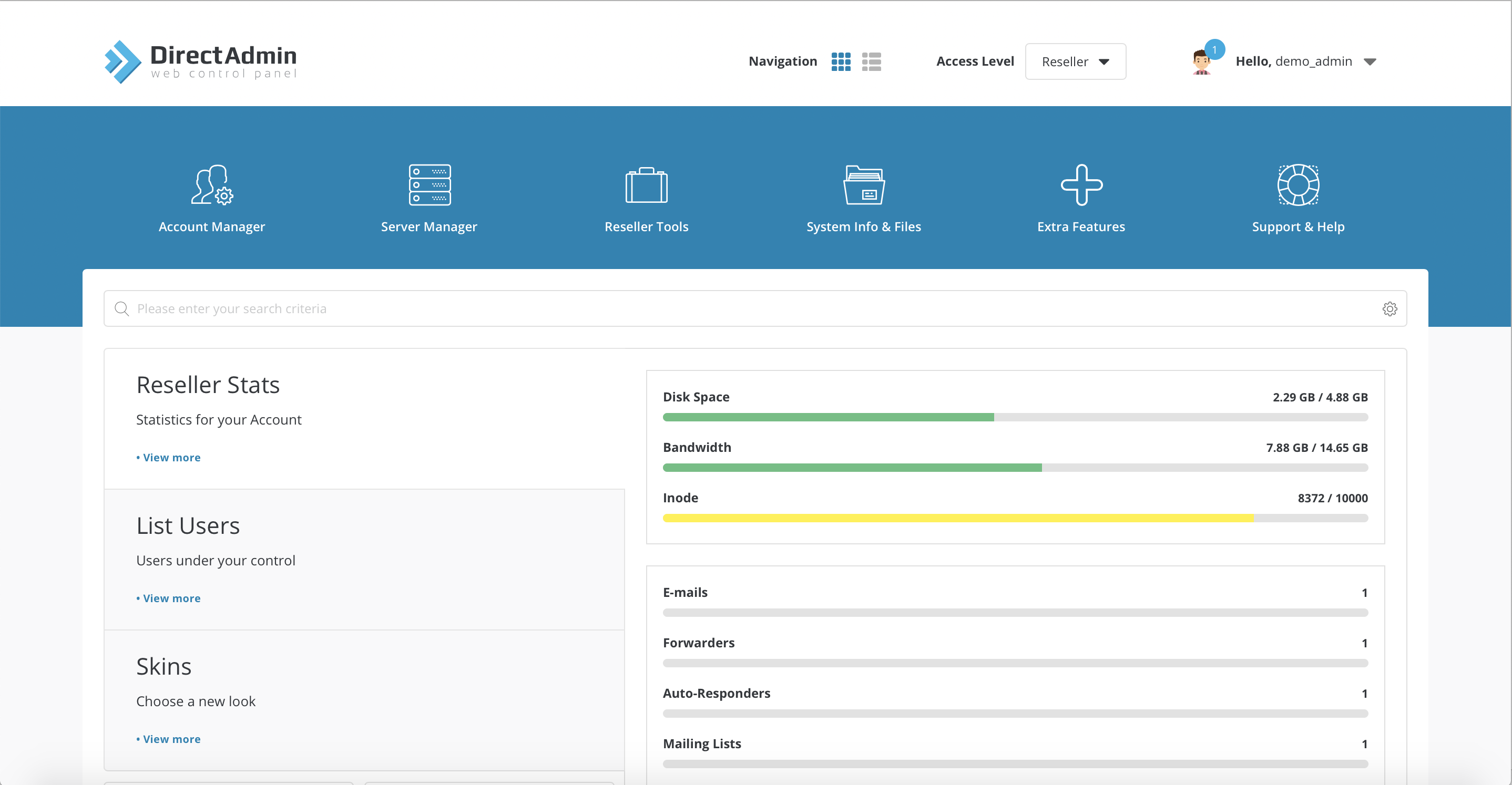i would never enter login credentials of Cpanel, FTP or DA to anywebsite, and would recommend anyone to never do that.I've created a new Migration tool to help our resellers move from WHM to DirectAdmin, but this is a free tool for anyone to use, for any Host/servers as long as the host has an FTP service. Basically it automates the backup and transfer process and will also rename the backup files from backup-xxxx.tar.gx to cpmove-xxxx.tar.gz
The end result is the DirectAdmin reseller account will be left with a directory full of all the cpmove files which the reseller can then Restore easily from within DirectAdmin themselves. Basically it just automates everything for the reseller except the last step, but that last step is quick anyway as DirectAdmin automates the restores. So resellers can now do migrations themselves without the need of root or admin intervention/access.
Here is the link: https://deasoft.com/tools/cpanel-directadmin-automated-migration-tool.php
If you want to release a tool for public use, release the code and everyone can check it and use it.
just my opinion, it's a big risk.